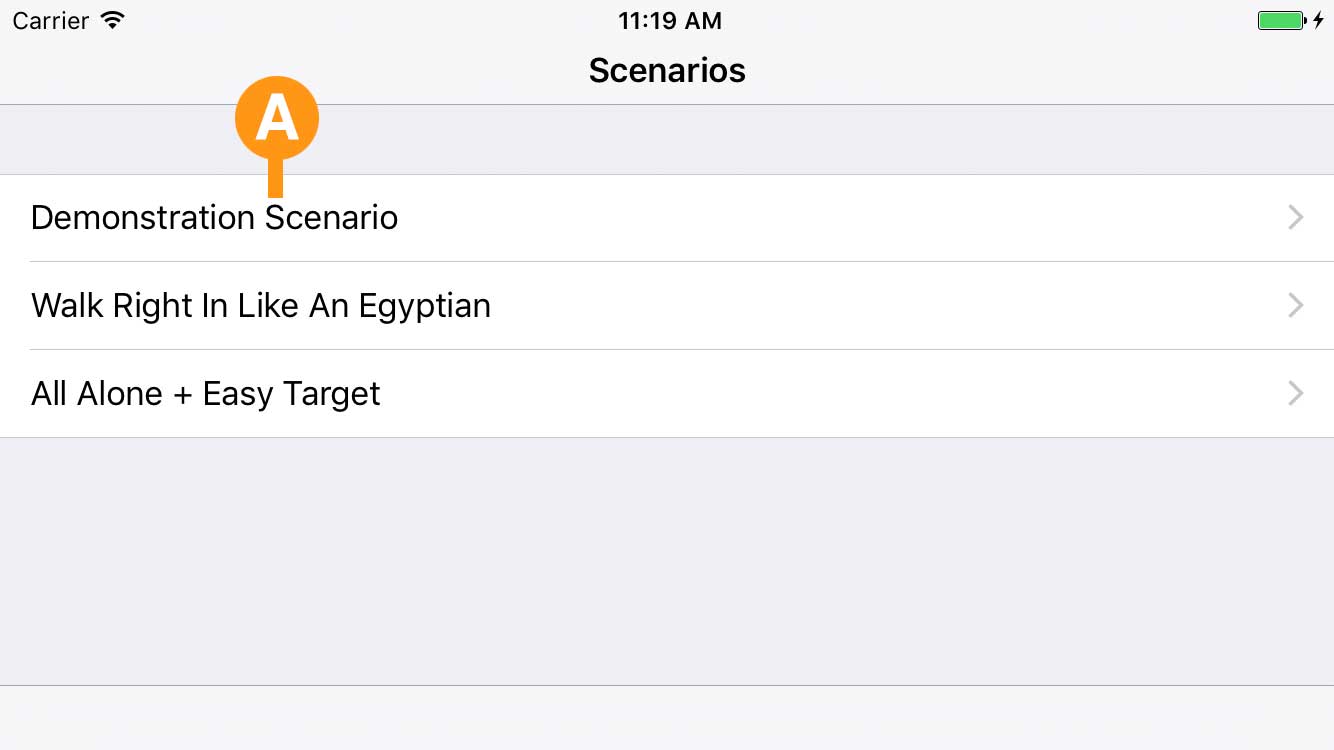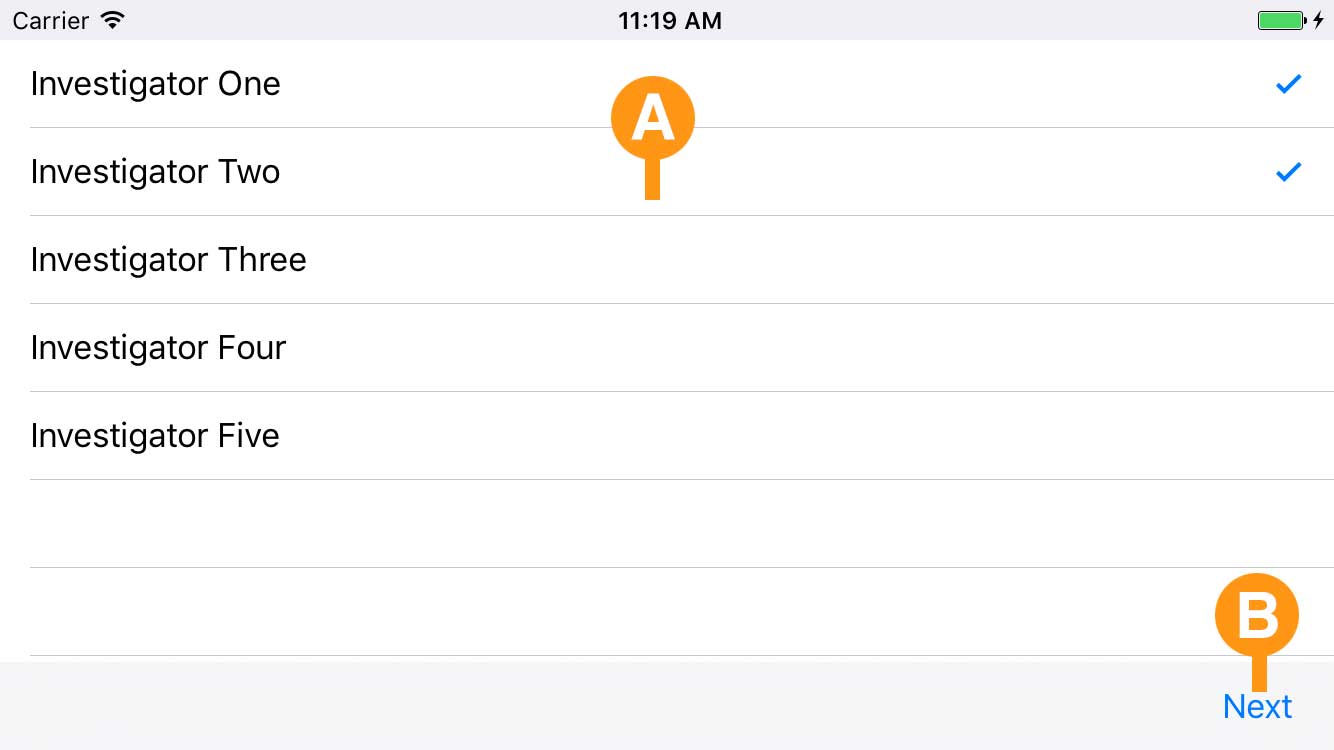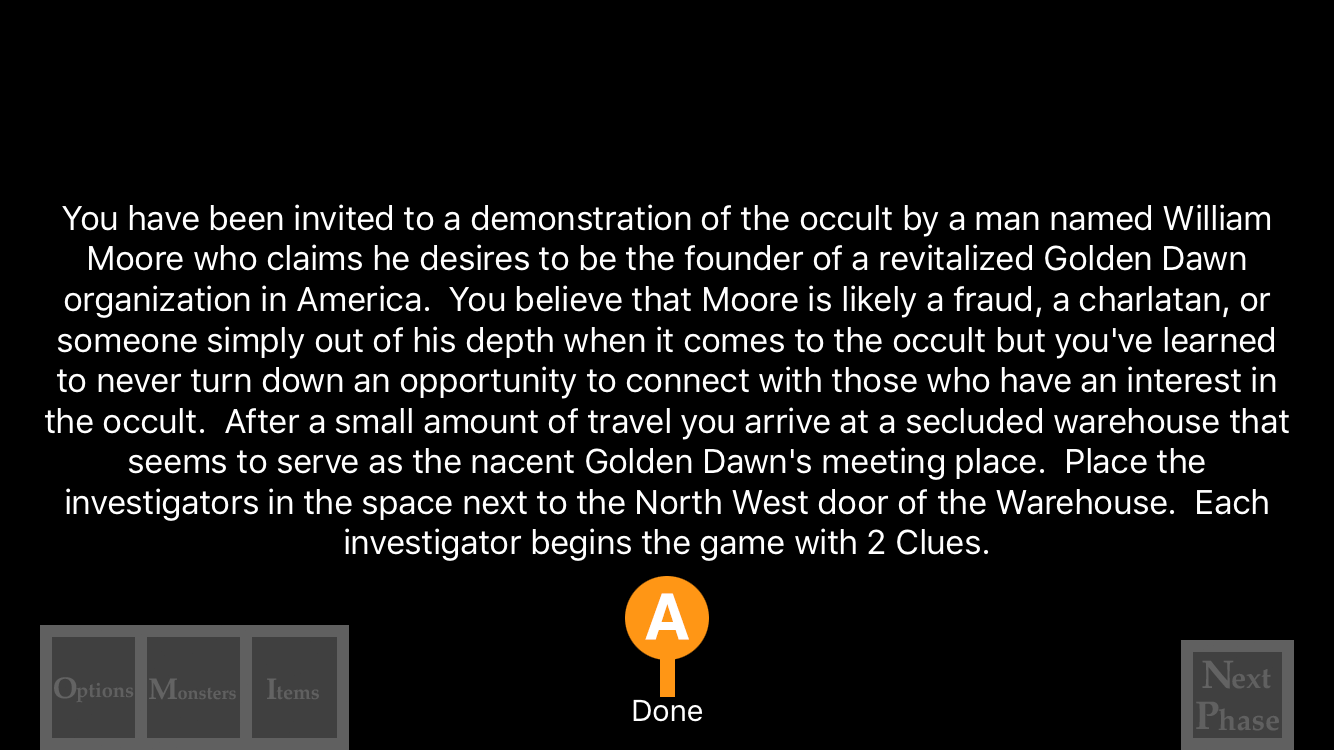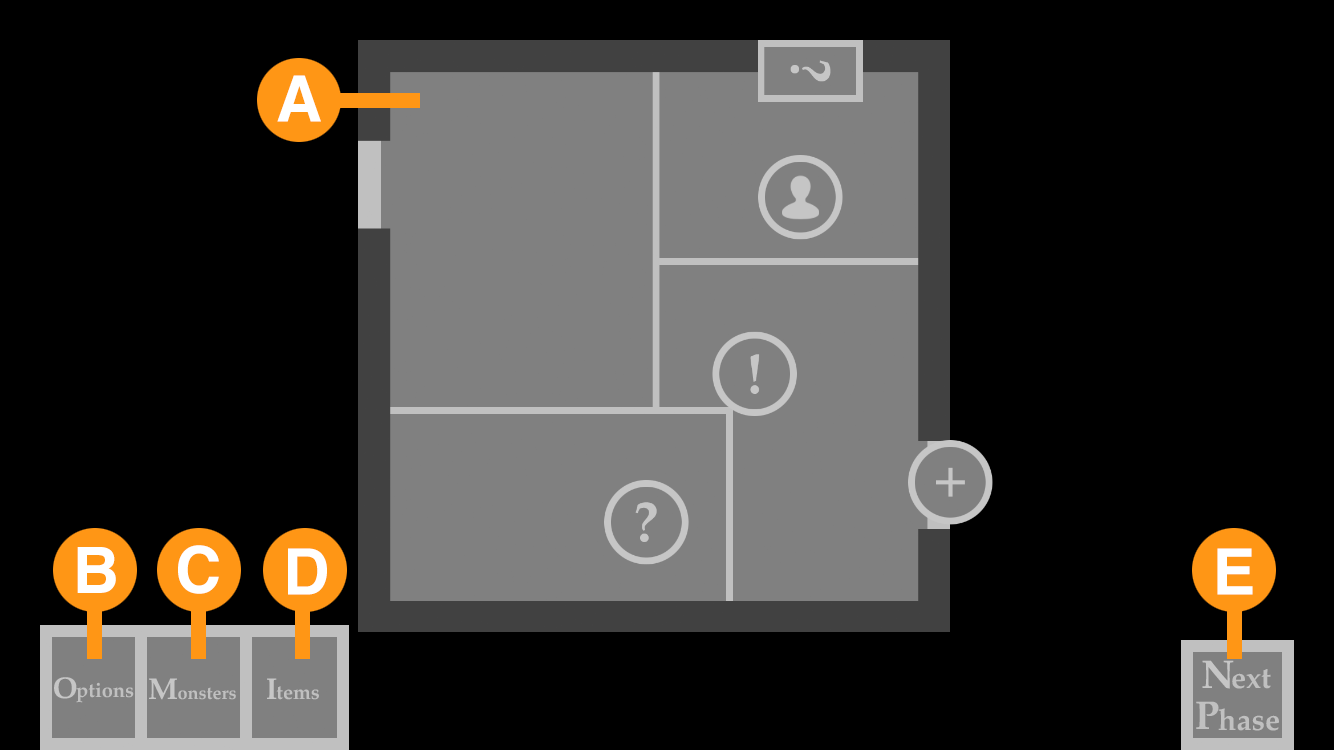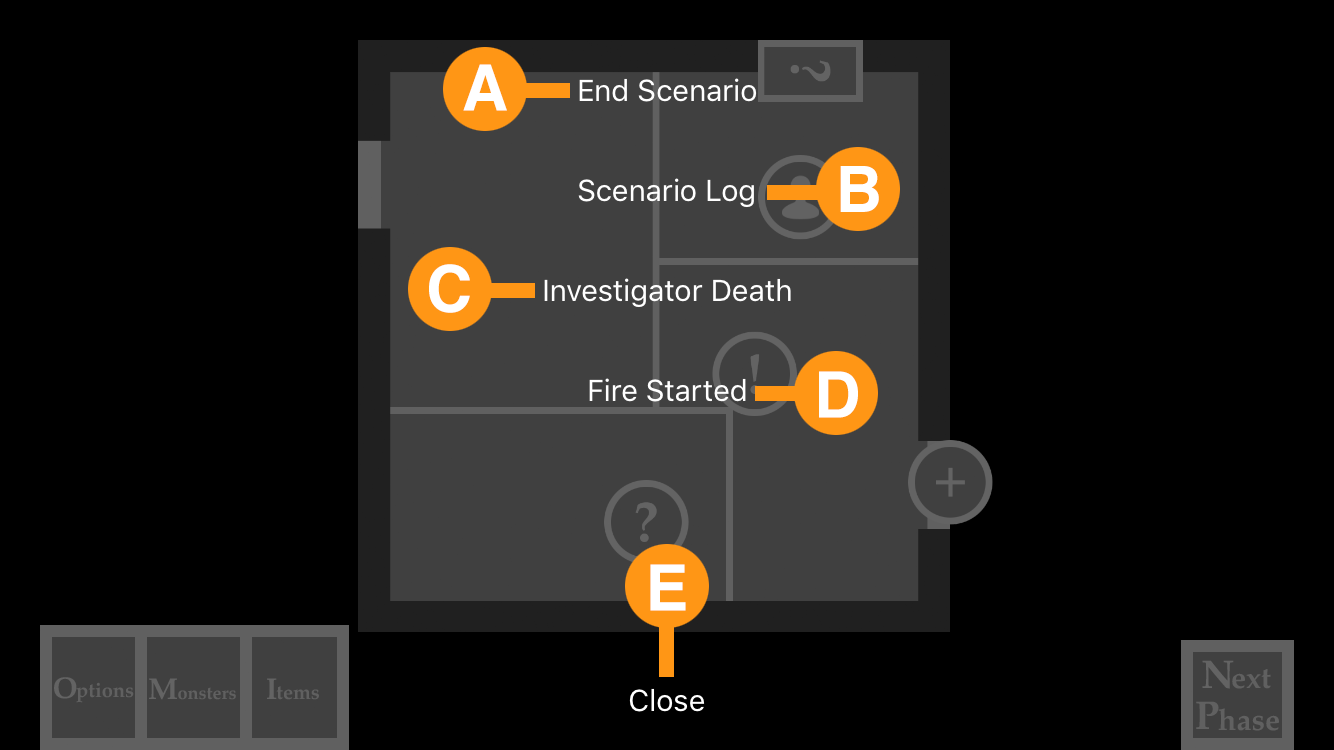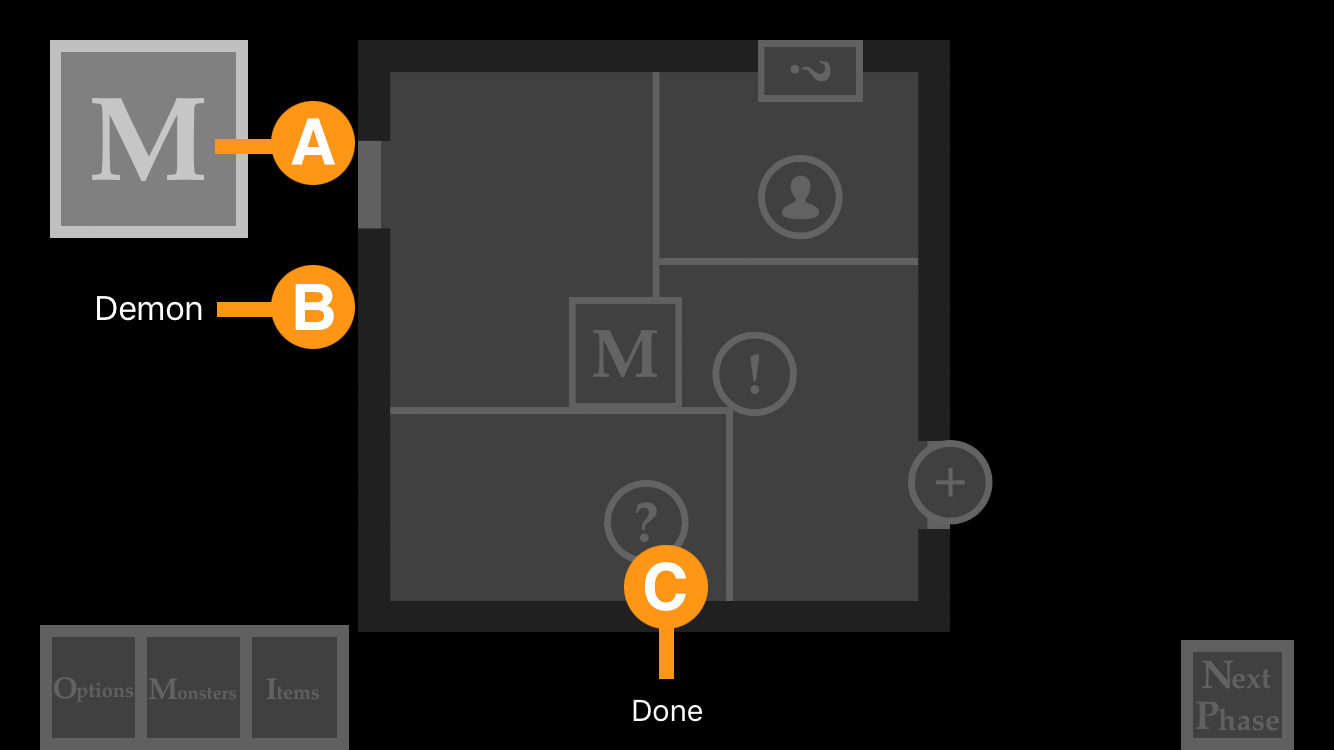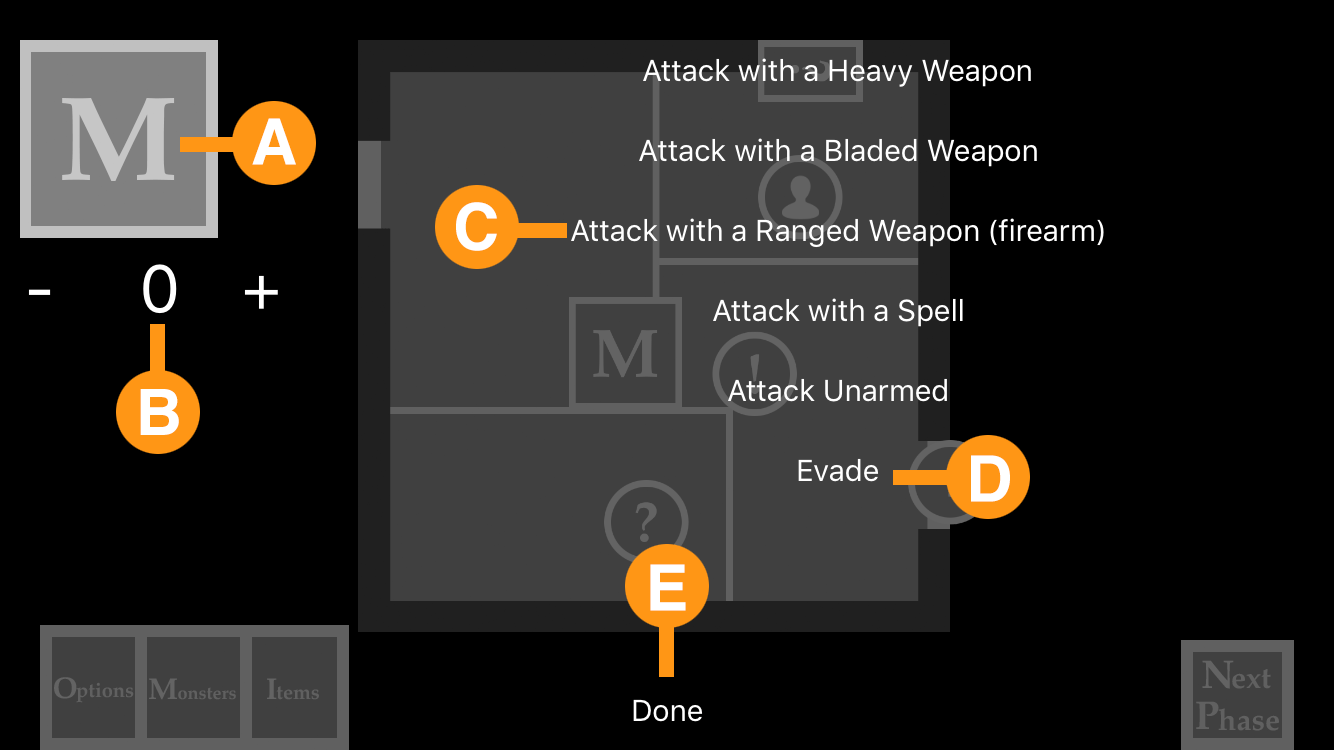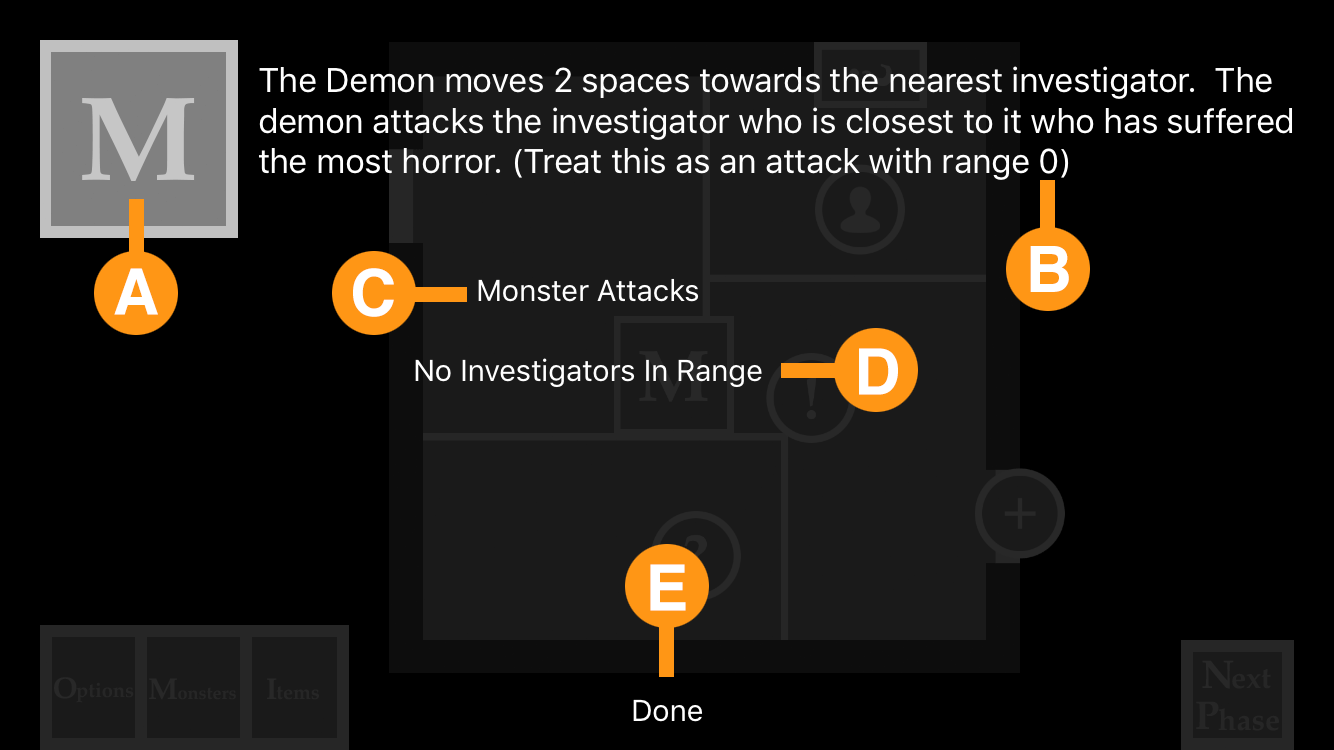Scenario List
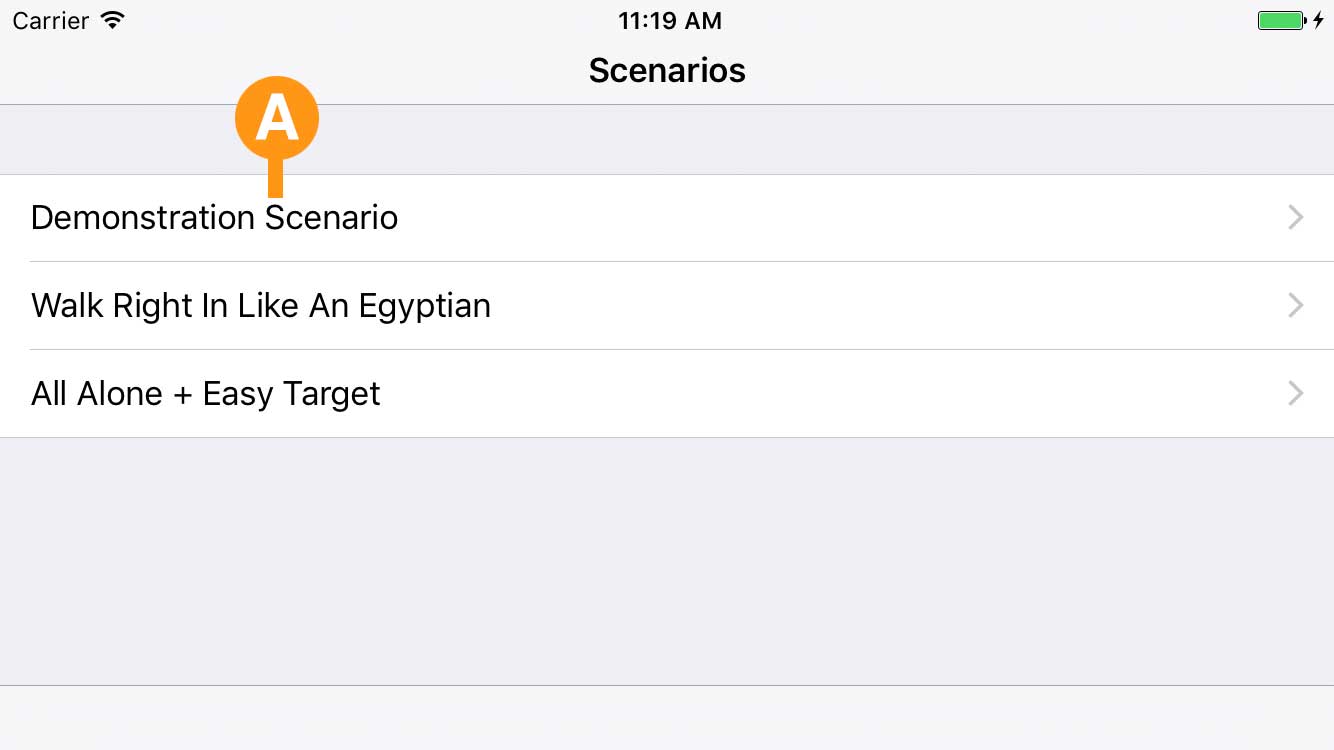
On launching the Madness Helper application, a list of available scenarios is displayed.
A - Select a scenario
Selecting a scenario from the list launches the chosen scenario and displays the Investigator List (see below).
Investigator List
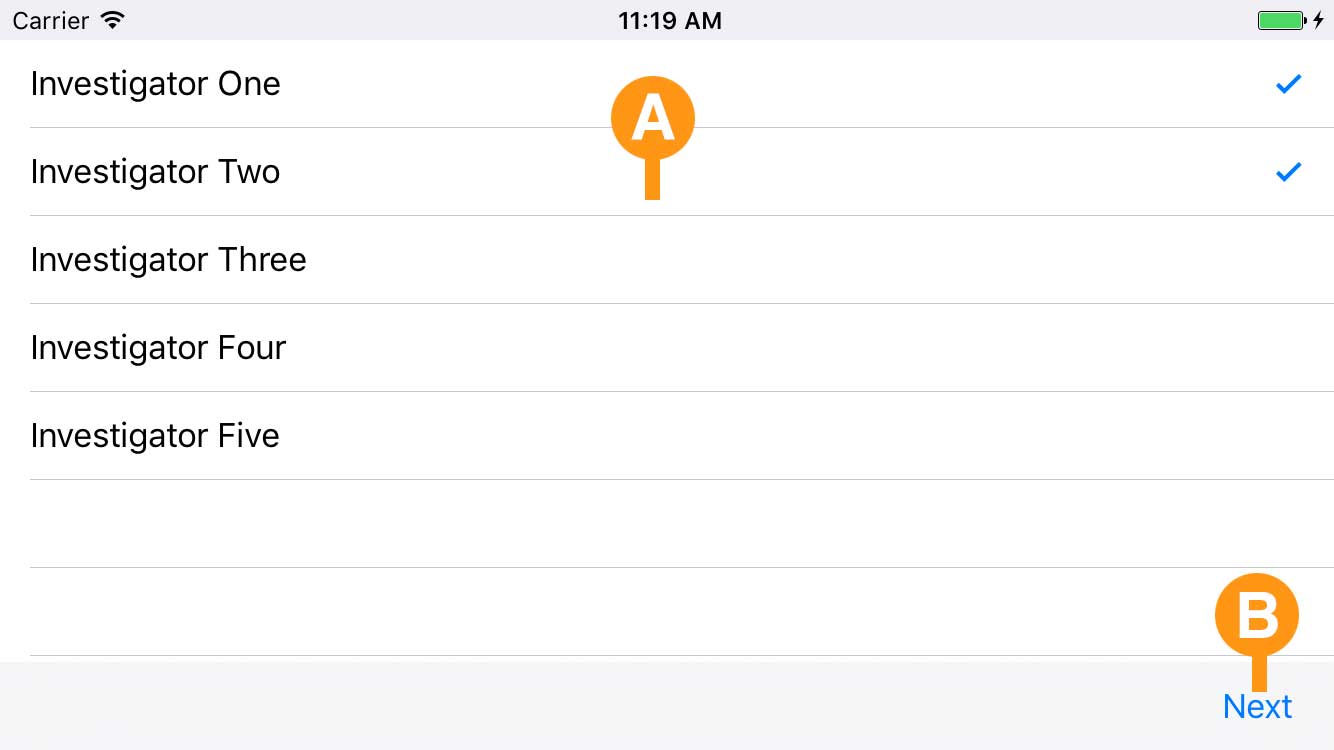
A - Choose Investigators
Selecting an investigator either includes or excludes that particular investigator from being included in the game. A minimum or two or maximum of five investigators may be chosen.
B - Next Button
The Next Button becomes activated when at least two investigators have been chosen. Selecting Next starts the scenario with the investigators chosen.
Start Scenario Dialog
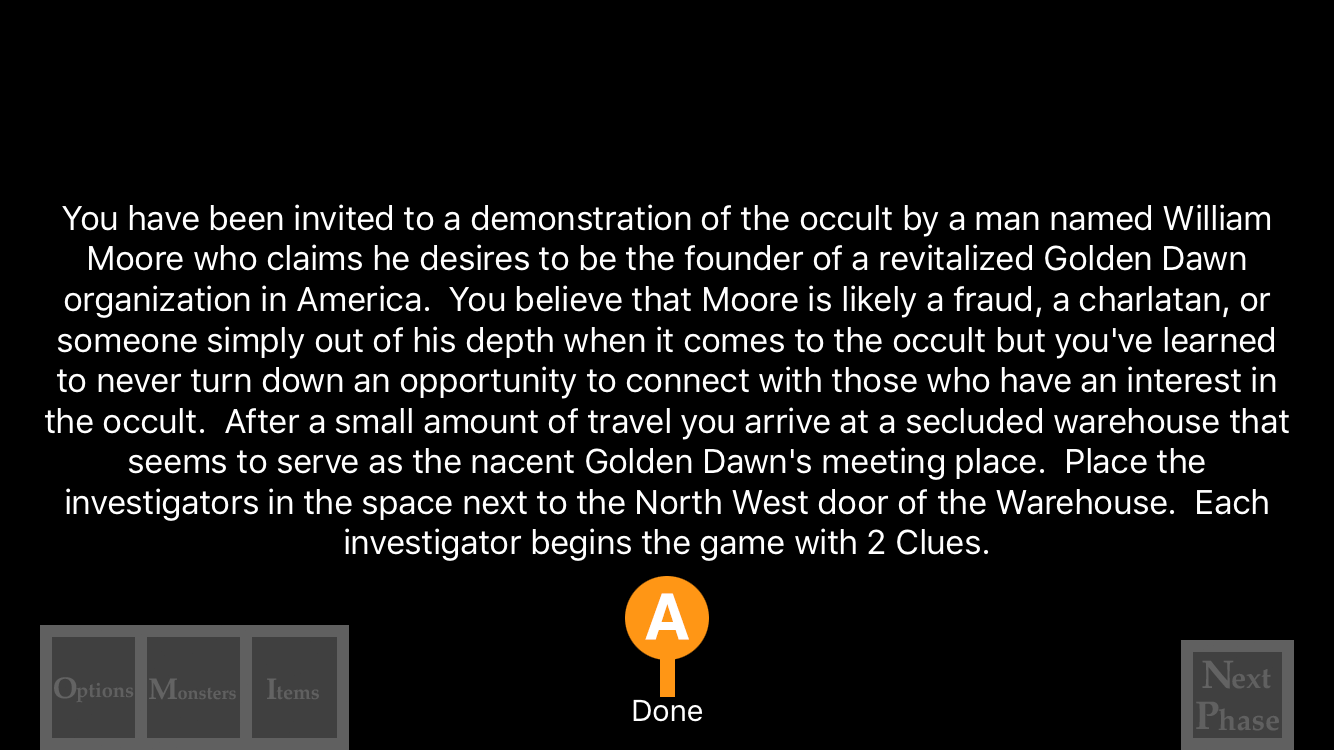
Beginning the scenario displays the introduction text in a dialog.
A - Done Button
Selecting the Done button begins the scenario by placing the first tile.
Scenario Interface
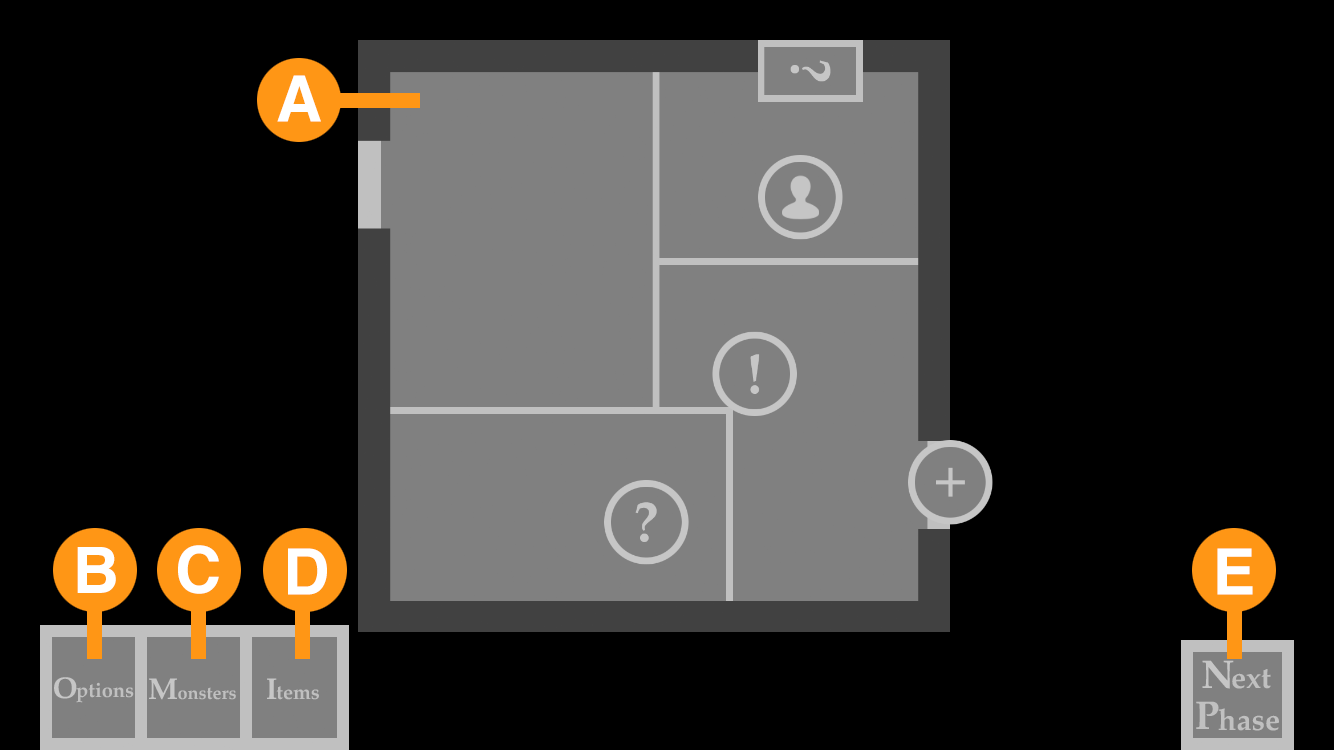
Once the scenario has begun and the Start Scenario Dialog has been dismissed the Madness Helper application interface is shown.
A - Scenario Tiles
The tiles that have been revealed during game play will be displayed in the main window. These tiles will also feature any tokens that have been programmed into the scenario to appear at various times based on player actions.
B - Options
Displays the Options Dialog (see the section titled "Options Dialog" below for more information).
C - Monsters
Displays the Monsters Dialog which shows all monsters currently placed on the board (see the section titled "Monsters Dialog" for more information).
D - Items
Displays interactive items that players have picked up during game play. Currently unimplemented.
E - Next Phase
Changes the current phase. The game begins in the investigator phase, selecting Next Phase moves it to the mythos phase. If it is the mythos phase, selecting Next Phase moves to the investigator phase.
Options Dialog
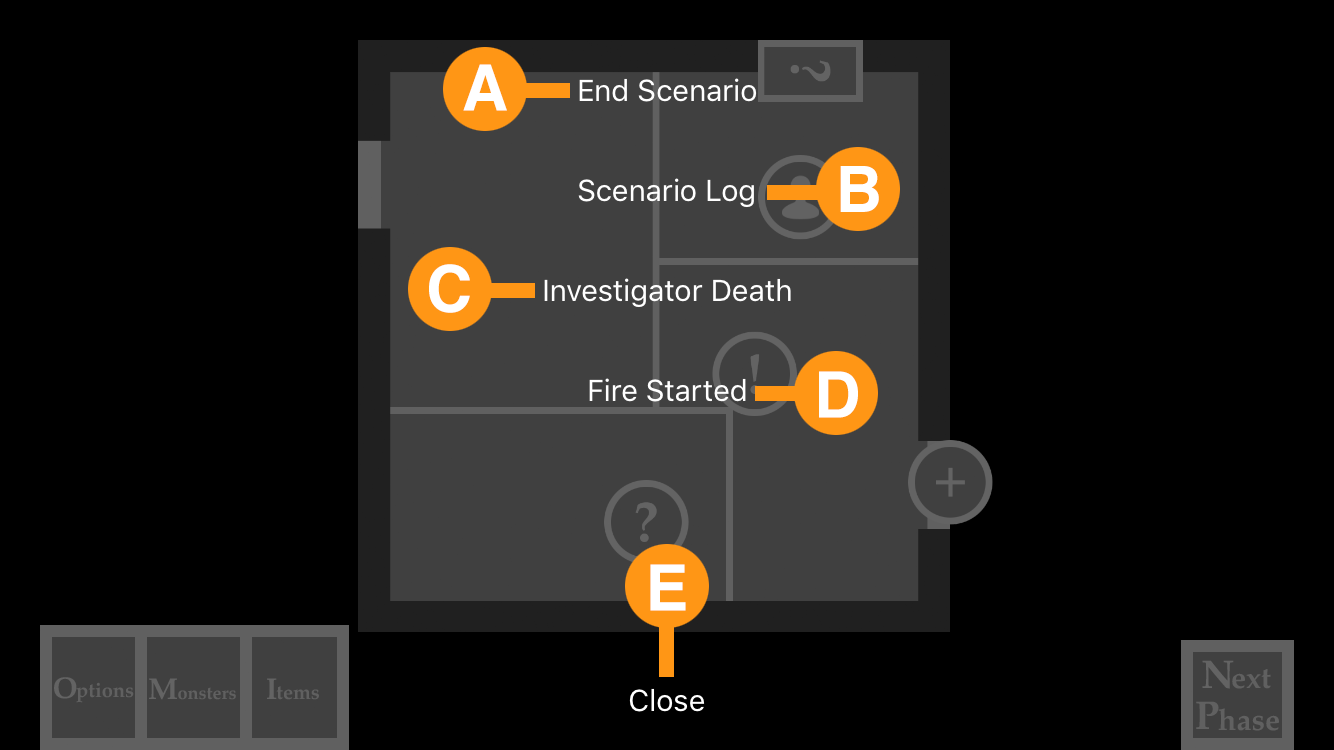
The Options Dialog displays some in game options that players may need to execute during game play.
A - End Scenario
This option will immediately exit the current game. At present there is no facility for save games so choosing this option ends the game permanently.
B - Scenario Log
The Scenario Log will display every piece of text that has been displayed on screen during the course of the game in a scrolling dialog.
C - Investigator Death
If an investigator dies during the course of the game, the players my signal to the application that this has occurred with this option.
D - Fire Started
If a fire has begun during game play (either player generated or scenario generated) the players may signal the application here. By doing so the players will be warned during every mythos event to either spread or extinguish the fire.
E - Close
Exit the Options Dialog.
Monster Dialog
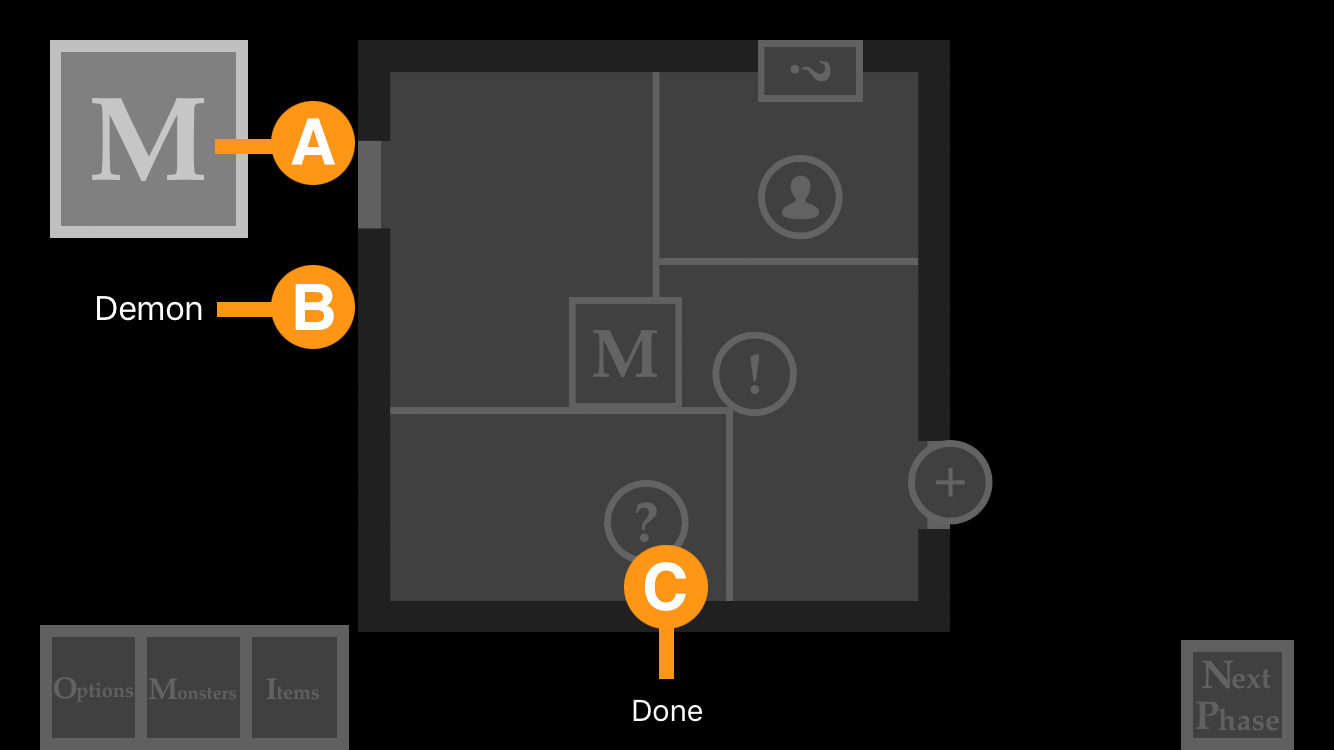
The Monster Dialog displays a list of the monsters that have been placed on the board and are currently active (not defeated).
A - Monster Icon
Displays the icon associated with the monster instance, including a rune to discriminate multiple instances of the same monster. Selecting a monster instance opens the Monster Combat Dialog during the investigator phase and displays the Monster Mythos Dialog during the mythos phase (see the relevant sections below for more information).
B - Monster Title
The title of a particular monster instance.
C - Done Button
Exit the Monster Dialog.
Monster Combat Dialog
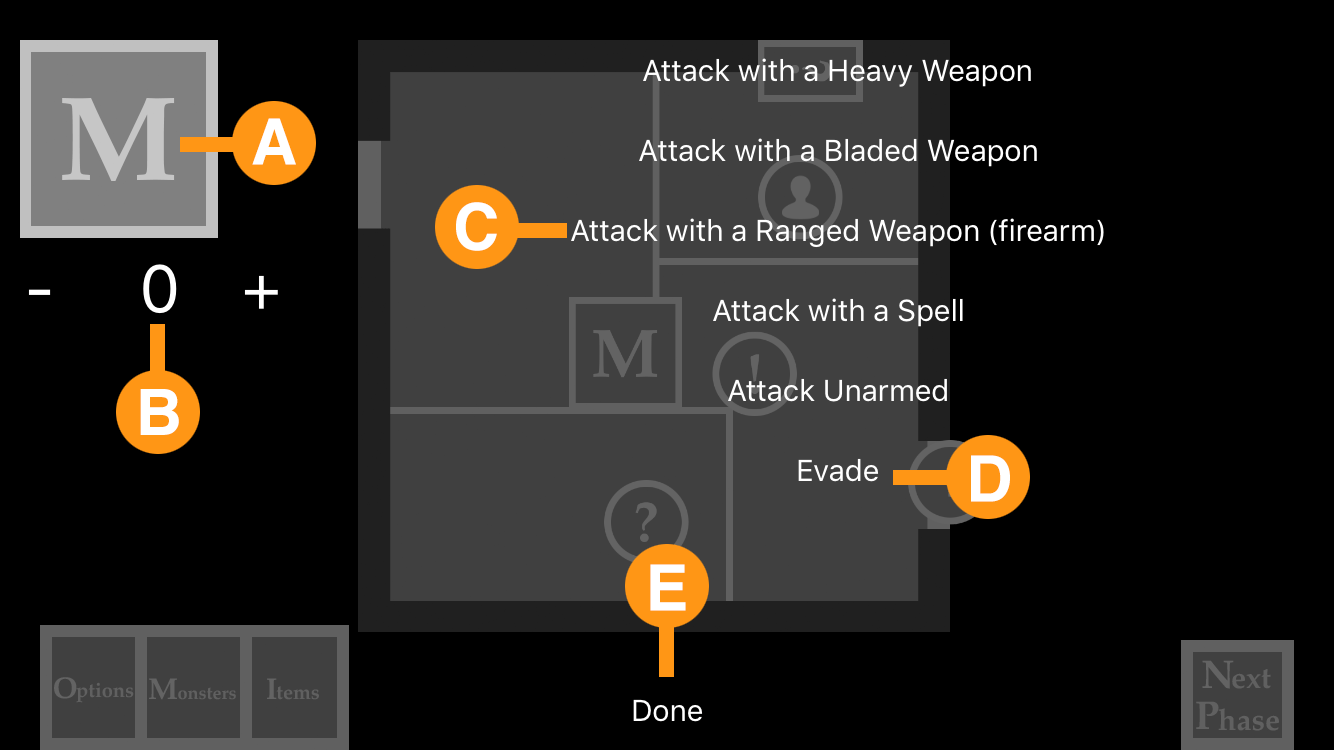
The Monster Combat Dialog allows players to attack or evade a monster selected from the Monster Dialog.
A - Monster Icon
The icon associated with the monster instance, including a rune to discriminate multiple instances of the same monster.
B - Monster Health
A number label indicating the amount of damage that has been dealt to the monster with minus and plus button to allow the players to change the value when they deal damage.
C - Attack Buttons
This set of Attack Buttons allows the players to make specific types of attacks including heavy weapon, bladed weapon, ranged weapon, spell and unarmed. When selected, a dialog displaying the text of the attack and roll requirements to succeed will be displayed.
D - Evade Button
Selecting the Evade Button displays a dialog with text indicating the results of the evade attempt, including any rolls to be made (if necessary).
Monster Mythos Dialog
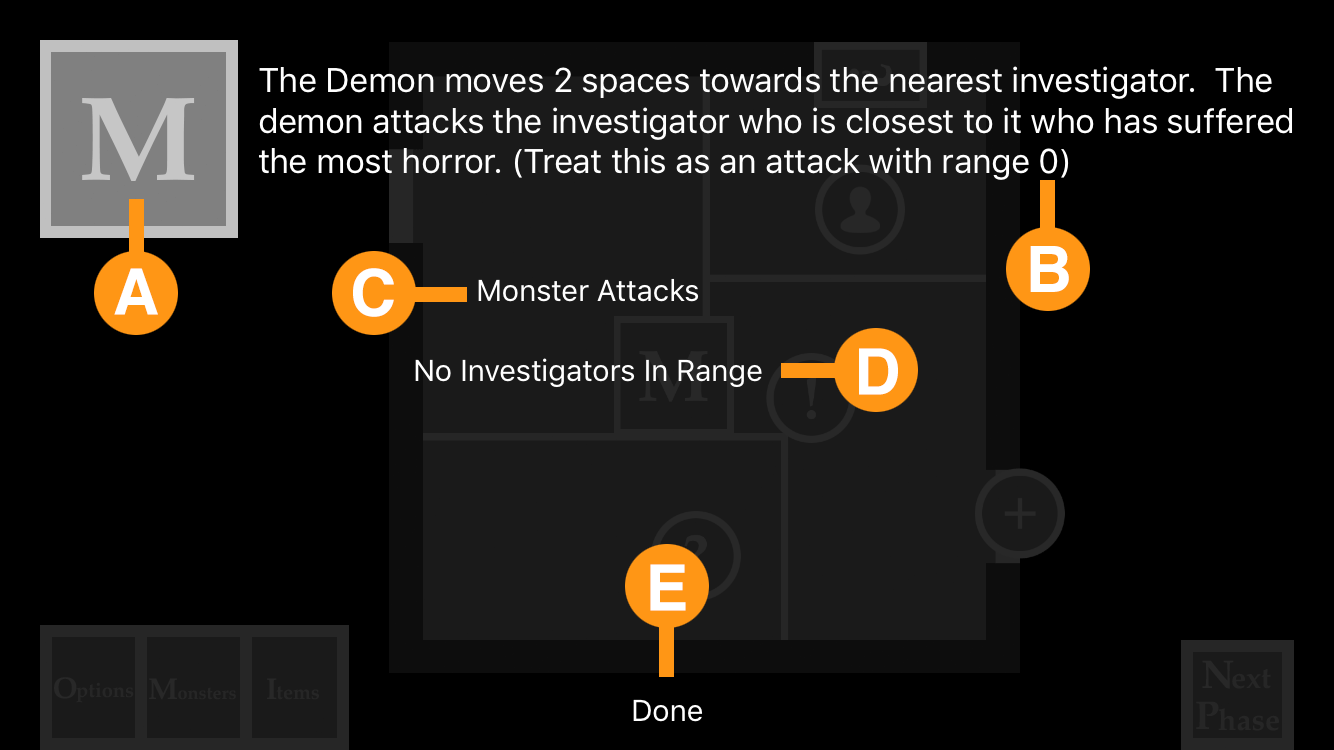
The Monster Mythos Dialog is displayed during the mythos phase if there is one or more active monsters on the board to move monsters and make them attack players if possible.
A - Monster Icon
The icon associated with the monster instance, including a rune to discriminate multiple instances of the same monster.
B - Monster Action Text
This text indicates to the players how the monster will move during the mythos phase and which investigator it will decide to attack.
C - Monster Attacks Button
If the monster is within range to attack an investigator, the players should chose this option to see the text for the monster's attack.
D - No Investigators In Range Button
If the monster is not within attack range of any investigator then select this option. The monster will move an additional time instead of attacking.
C - Done Button
Exit the Monster Mythos Dialog.